Table of Contents
How Do I Connect My iPhone To My Car Stereo?
How Do I Connect My iPhone To My Car? You can connect your iPhone to your car’s stereo in several ways: wirelessly with Bluetooth, using Apple CarPlay, or by using an auxiliary cable or Lightning USB. Check your car’s manual for details.
With CarPlay, you can use Siri suggestions and other apps while driving, plus you can control HomeKit-enabled accessories with Siri.
Features Of Connect My iPhone To My Car
- One of the great joys of owning an iPhone is that it can be used with a variety of infotainment systems. This allows you to enjoy music, navigation, and hands-free calling. In addition, it opens a wide range of other capabilities that can make your car safer and more enjoyable.
- There are several ways to connect your iPhone to your car’s system, from the basic Bluetooth method to Apple CarPlay. You can also use your car’s native apps or other connectivity options. If you’re using Bluetooth, it’s important to connect only when the vehicle is in park and not moving. Using Bluetooth while driving can be dangerous and illegal in some areas.
- The easiest way to use your iPhone in the car is with CarPlay. This feature uses your car’s display and stereo to deliver an enhanced iOS experience. You can use Siri to call, listen to music, and get turn-by-turn directions. You can also use CarPlay to control HomeKit accessories, like door openers.
- To connect, first make sure your phone supports CarPlay. If it does, you’ll see a CarPlay icon on your infotainment system’s home screen or the app drawer. Plug your iPhone into the CarPlay-compatible USB port in your car. It may be labeled with a CarPlay icon or a smartphone icon. You can also connect wirelessly by using the built-in Wi-Fi in your car. If you’re connecting wirelessly, make sure your car is set to use its Wi-Fi and that your car has a data plan.
Bluetooth
Bluetooth lets you wirelessly connect your iPhone with many of your car’s accessories, like a hands-free calling system. It also pairs with Bluetooth headphones or speakers so you can listen to music, podcasts, audiobooks, and more. Bluetooth has a limited range, so it’s best to keep your phone and accessories within a few feet of each other when using them.
Before you can pair it with a new device, make sure your iPhone and the accessory are both turned on and in discovery mode. Some devices require a passcode to enter pairing mode; consult the user manual for details. If you’re having trouble connecting, try moving closer to the accessory or entering a different passcode. You can also unpair your current connection by opening Settings and tapping Bluetooth. Find the device in the list, tap Info, and then tap Forget This Device.
If your car doesn’t have Bluetooth, you can still use it with a USB cable. Just plug the cable into your iPhone’s Lightning port and the USB port on your infotainment system (it may be labeled with a CarPlay or smartphone icon).
If Bluetooth doesn’t work, it might help to reset your network settings. Then, tap Reset and then Reset Network Settings. This will clear any known Wi-Fi networks, cellular data, and VPN configurations.
CarPlay
Apple CarPlay uses your iPhone as a display for your car’s infotainment system. You can connect via Bluetooth or a USB-to-lightening cable (typically the kind that comes with your phone). Once connected, your iPhone apps will be mirrored on the car’s screen and you can navigate them using the touchscreen, buttons, rotary dial, or trackpad. Some cars even have the option to control Apple CarPlay using your voice through the built-in Siri feature.
Apple keeps updating CarPlay, adding new features and improving performance to give you a better experience in your vehicle. For example, in select BMW vehicles, you can unlock and start the car with just your iPhone and there’s a new ‘Drive Focus’ mode that will only allow important notifications to come through when you’re driving.
CarPlay isn’t a substitute for keeping your eyes on the road, so it’s still vital that you keep your attention focused on driving at all times. Besides, tapping around the screen of your iPhone can cause distractions and it’s still safer to pull over if you have to send or receive a text message or make a call. The good news is that you can use Siri with CarPlay to do all the heavy lifting for you, making it easier to send a text while on the move or ask for directions to your friend’s house.
Audio Auxiliary Cable
You can connect your iPhone to your car stereo in a few different ways, depending on your car’s features and what kind of infotainment system it has. The most basic way is to use an audio auxiliary cable. These are inexpensive cords that have a small headphone-style plug on one end and a standard stereo jack on the other. You can find them in most electronic stores for just a few dollars.
The cable works by connecting the headphone jack on your phone to the aux input on your car stereo. The sound from your music plays through the speakers in your vehicle, and you control the volume and playback of your audio via the controls on your iPhone. Aux connections don’t provide the same high-quality audio output that you get with Bluetooth or CarPlay, however. Aux connections can suffer from interference or background noise, and the quality can degrade over time as you use the connection regularly.
If your car doesn’t have an aux input, you can still use a regular wire to connect your iPhone. However, you’ll need to buy a special adapter that connects to the CD player and provides an aux input. These are fairly cheap and easy to install. Alternatively, you can get a cassette tape adapter that allows you to connect your phone to the car’s cassette deck.
USB
If your car doesn’t have Bluetooth or CarPlay, you can still connect your iPhone to the infotainment system via USB. Just plug a standard audio auxiliary cable into the headphone port on your iPhone and the other end into your car’s auxiliary or USB input.
This will usually work, though the quality of the sound may be less than if you’re using Bluetooth or CarPlay. It’s also important to make sure that Bluetooth is turned off on your phone before connecting it to the car via USB since your phone will try to pair with other devices nearby if Bluetooth is on.
Some cars have built-in support for Apple’s CarPlay technology, which offers a more streamlined interface on the infotainment screen that’s easy to use while driving. If your car supports CarPlay, it should automatically connect when you plug a Lightning cable into the CarPlay-compatible port in your car and then select CarPlay from the car’s source control or display.
Some older models of iPhone have a USB port, which is compatible with flash drives and allows you to play music directly through your car stereo’s speakers. However, most USB ports are now USB-C, which is a newer, faster, more useful connection technology than Apple’s Lightning connector, and the older adapters you might have in your drawer aren’t likely to work with your iPhone.
Conclusion
Gone are the days of fumbling around with your smartphone while driving (hopefully not while using it to navigate). The arrival of Apple CarPlay and Android Auto has transformed our phones into bona fide smart car features that integrate apps, voice technology, and other useful smartphone functionality directly into your vehicle’s infotainment system. All you have to do is connect your iPhone and it’ll be your DJ, your assistant, and your companion on every drive. While the process varies depending on the kind of car you have and the infotainment features it has, most of them involve the same basic steps.


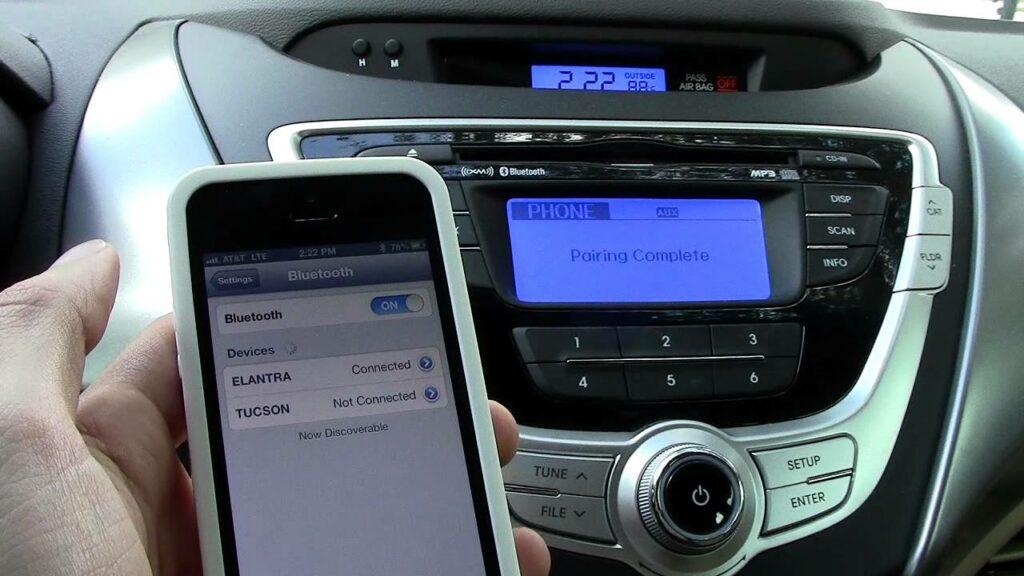



Add comment