Wireless headphones are very common nowadays, and they’re a great way to listen to music without wires. They’re also incredibly convenient when you’re on the go.
But pairing Bluetooth-enabled headphones can sometimes be a hassle. Fortunately, Windows 10 has a built-in feature to make the process easier.
Table of Contents
1. How to Connect Bluetooth Headphones to a PC Windows 10 Turn on the Headphones:
If you have Bluetooth-enabled headphones, you can easily connect them to a PC Windows 10. All you need to do is turn them on and put them into pairing mode.
To do that, press the button on your headphones for a few seconds and wait for it to enter pairing mode. If you are unsure, check your user manual or website for instructions.
Next, you need to check if the device is discoverable by the computer. This is done by going to Settings and navigating to the Bluetooth section.
If you can’t find your headphones in the list, click the ‘Add’ button to add them. Then, the computer will start searching for it and will show it at the end.
2. Press the Power Button:
Almost all Bluetooth headphones have a power button at the bottom of the headphone. When you press this button, the headphones will connect to your PC.
Depending on the model of the headphones, this may take from 3 to 16 seconds. Once you have connected the headphones, they will automatically reconnect whenever they’re in range of the computer.
Most modern laptops and computers come with built-in Bluetooth capabilities. This means that they can interact with all sorts of wireless speakers, headphones, fitness trackers, keyboards, and mice.
3. Wait for a few seconds:
Bluetooth is a wireless technology that allows computers and other devices to connect. It is often integrated into medical devices like health monitors, keyless entry systems, and smart homes.
A Bluetooth device can also be used to stream music or other audio content over the air, like radio. Some Bluetooth devices are even capable of integrating into smart home automation systems, making it easier for homeowners to set up and control their devices remotely.
If you have a Bluetooth-enabled computer, you can easily pair your headphones to it using the Windows operating system. To do this, open the Settings menu and select Devices.
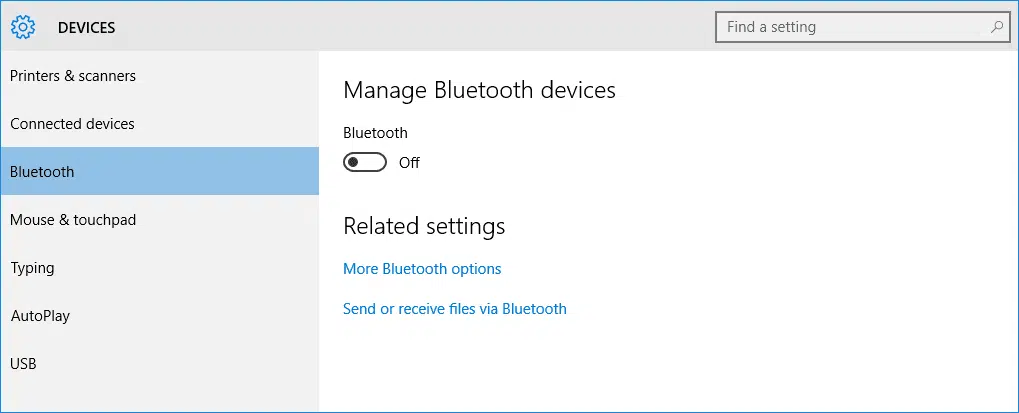
From here, click the Bluetooth icon and select Enable. You should now see your headphones under the list of Available devices.
Once you’ve done this, follow any additional instructions that appear and the two devices will automatically pair. You can then start using your headphones and PC without any hassle.
4. How to Connect Bluetooth Headphones to a PC Windows 10 Turn on the PC:
Bluetooth is a technology that allows you to connect devices to your PC without having to use cables. It works on a wide range of devices including wireless headphones, speakers, fitness trackers, and even phones.
Before you can connect your Bluetooth headphones to a PC Windows 10, you must ensure that the device is discoverable and within Bluetooth range. You can do this by scanning for Bluetooth devices on your Windows computer using the Bluetooth settings.
Once the device is discovered, it will be shown in your Bluetooth devices list. You can either click Remove to get it off the list or Disconnect to temporarily disconnect from Windows.
Once your device is connected, you can use it to play music and videos on your PC. You can also set your Bluetooth headphones as the default audio device in Windows 11 so that they are always used.

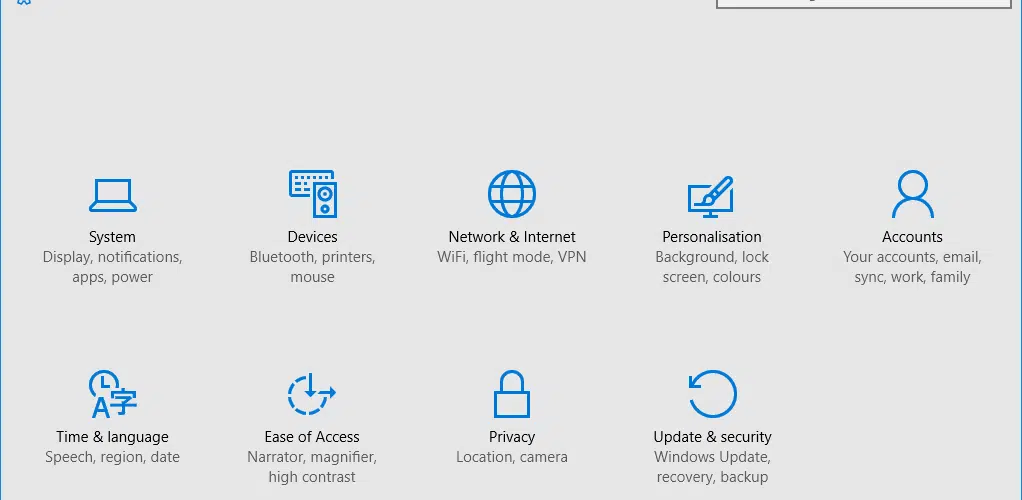



Add comment