If you want to connect your home network to the internet, you need an internet router. A router connects your devices to the internet and can be wireless or wired.
To set up your router, start by connecting it to your modem. If your internet provider has a router with a built-in modem, then you’ll just need to connect your computer to the router using an Ethernet cable.
Table of Contents
Connecting the Modem:
Modems are the gateway between a home’s internet connection and computers and other devices that want to connect to it.
They’re typically provided to customers by Internet service providers, but you can buy them and connect them yourself if you like.
A modem converts digital information into signals that can be sent through phone lines, coaxial cables, and other types of wires.
It also takes RF carrier waves that send and receive data across copper wires, converting them to analog signals that computer hardware can understand.
When you’re ready to buy your modem, read the product description carefully. It should describe its top transfer rate in megabits-per-second (Mbps), which is a measurement of how fast data can be transferred from one device to another.
Your modem will need a cable or other cord to connect it to your internet router, which will then be the gateway between the Internet and your devices.
The router will then create a local area network (LAN) or Wi-Fi network so that all of your devices can connect to it wirelessly.
Connecting the Computer:
A computer connects to the internet in one of two ways. First, it uses a modem to communicate with your ISP. Next, it uses a router to talk to other devices in your home network.
In a nutshell, the router does the heavy lifting to make sure all of your devices get their fair share of internet time. It also helps you to make better use of your data by routing it to the appropriate machines or servers for processing.
A router might be a bit of a misnomer to most people, but it’s a big deal in the world of tech. Most routers include a variety of features and functions, from simple DHCP (dynamic host configuration) services to advanced multi-gigabit Ethernet ports.
The router might even have a USB port for adding shared devices to your network. Its many functions are so numerous that you can often overlook them. Despite all of its perks, it may not be your best bet for your household’s internet needs.
Connecting the Devices:
It is no secret that a good internet connection requires plenty of bandwidth. It also needs to be quick and easy to set up. This is where the router comes into play.
Whether you’re using wired or wireless, a router is a must-have for most homeowners. Most come with one or more Ethernet ports (often dubbed the WAN), a port for a cellular or Wi-Fi dongle, and a plethora of settings to match.
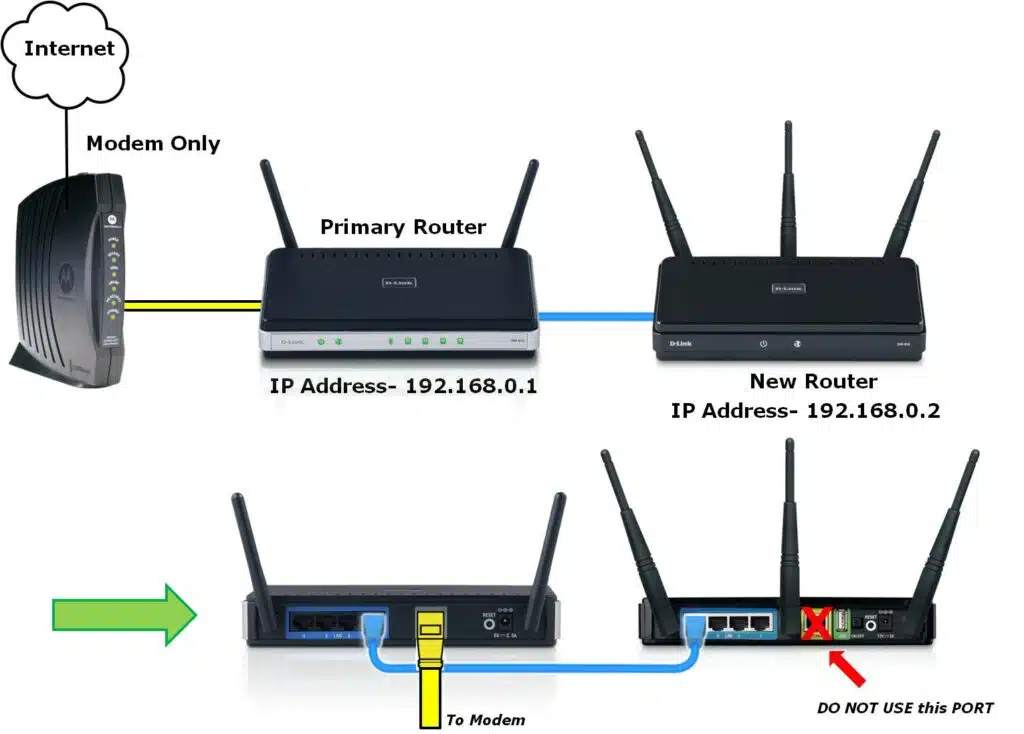
In the end, a router can be used for anything from boosting your home Wi-Fi coverage to serving as a network hub for your home theater and other electronics.
You can find a myriad of routers from the small business class to the budget juggernaut in most retail outlets and online.
The best part is that you won’t have to sacrifice your privacy or productivity in the process. In fact, a well-chosen router can even help you get your home office on the fast track to success.
Configuring the Router:
The router is a device that shares an internet connection with multiple devices. Its main function is to assign a private IP address to each device and send and receive data on its behalf.
It is a vital piece of equipment for your home or office network and if you have one, you need to know how to configure it properly. You can do this using the web interface that is usually located on a computer or mobile device connected to the internet.
Before starting the configuration process, be sure to turn off any other LAN or WAN connections and unplug your modem or DSL gateway.
Next, plug the ethernet cable into the WAN or Internet port of your router (some have dedicated WAN and LAN ports; others have auto-sensing ports).
After logging in to your router, you can adjust and modify settings and install firmware updates. It is also important to make a backup of your configuration before resetting it to factory defaults.

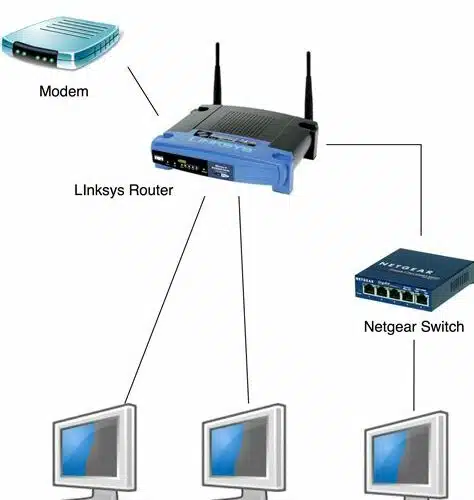



Add comment