It’s a frustrating feeling when you have a smart TV that won’t connect to WiFi. The solution isn’t always easy, but luckily there are a few things you can do to fix the problem.
Table of Contents
Unplug your TV from the wall outlet:
If you have an LG Smart TV and you are trying to connect it to the internet, you should first unplug it from the wall outlet.
This will allow the TV to softly reset itself. Afterward, you can plug it back into the outlet and re-establish your connection.
In order to do this, you will need to unplug your TV from the wall outlet for at least a minute, and then plug it back into the outlet again. You may also need to unplug any external USB devices from your TV.
Once you have completed the necessary steps, you can use the LG ThinQ app to reconnect your TV. If your TV has a Quick Start feature, you can turn off this option before you try to re-establish your connection.
Clean the connections to the Wi-Fi module:
If your LG Smart TV is suddenly showing a “Wi-Fi is Off” message, you may need to clean the connections to the Wi-Fi module. A faulty or dirty ribbon connector or a loose connection port on the WiFi module can cause this problem.
Before attempting any repair, check all the connections on your Wi-Fi module and your network router. This will ensure that everything is working correctly.
You will also need to verify the time and date settings on your LG TV. An incorrect setting or a software update can result in problems with your Wi-Fi.
To fix this, you will need to set the correct time and date and make sure the wireless password is correct.
Another troubleshooting tip involves disconnecting your LG Smart TV from the power source. If this fails, you will need to open the back case of your television and clean the contacts.
Disable Auto Optimize Network:
Disabling the Auto Optimize Network feature on your router can help resolve the LG TV not connecting to the WiFi problem. This feature automatically blocks traffic from high-density wireless networks.
To disable the Auto Optimize Network feature, you’ll first need to launch the router’s web portal. Then, you’ll navigate to Site Settings.
The next step is to find the Advanced Options section. Among the options, you’ll see are Wi-Fi channels and Protected Management Frames.
If you are having problems with the same SSID and same password on your TV, you may need to reset your router to factory defaults. After that, you’ll be able to reconnect to your Wi-Fi network.
You might be experiencing this problem because the location of your TV and your router do not match.
In that case, you should move your router closer to the TV to increase the signal strength. Another option is to use a wired connection.
Change the router’s IP How to Connect WiFi to LG Smart TV:
If you’re having trouble connecting your LG Smart TV to your WiFi network, it could be as simple as changing the router’s IP. If the TV can’t connect, the first step should be to check if your router and the TV are both properly configured.
To change the router’s IP, you’ll need to find the router’s IP address, which you can copy into the URL address bar of your browser.

Then, navigate to the Web portal of your router and look at the Settings page. You’ll see a link to Network Status. Select this to check your current internet connection to your TV.
If you’re still experiencing problems, try connecting to another device. You may be having a problem with your network provider. If that’s the case, you should contact them and ask for help. Or, you can switch to a wired connection.
Try another router How to Connect WiFi to LG Smart TV:
If you are experiencing network connection problems on your LG Smart TV, try connecting to another router.
If you are having trouble, your LG TV may be connected to a busy or weak network. This can cause your LG TV to disconnect from Wi-Fi.
First, you should check the settings on your Wi-Fi router. It might be time to switch to another network band or change the SSID.
You can do this by going to the web portal of your router. Alternatively, you can also use the built-in Miracast feature of your router.
Next, you should turn off the Quick Start feature of your TV. The Quick Start feature can cause software and connectivity issues.
In fact, it’s been reported that the Quick Start feature may cause your TV to be unable to connect to Wi-Fi. To disable the Quick Start feature, toggle it off in the Settings menu.

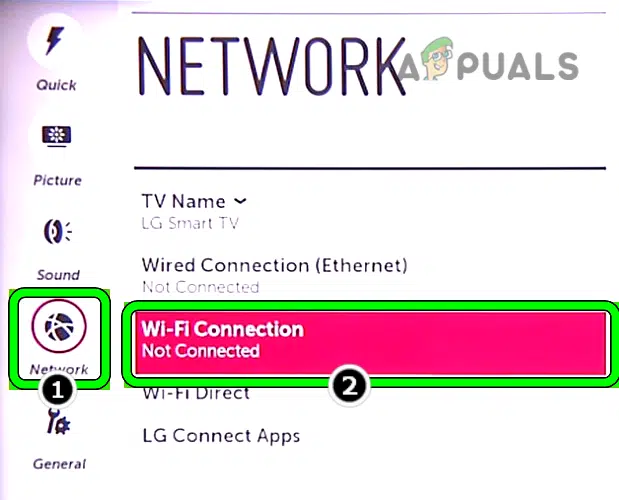



Add comment