Table of Contents
How To Connect Xbox 360 To WiFi?
How To Connect Xbox 360 To WiFi? The Xbox 360 offers the ability to connect wirelessly to a home network. However, there are some common issues that can prevent a wireless connection from connecting properly.
Some of the most common issues include incorrect security settings, firewall configurations, and NAT problems. Fortunately, these issues are usually easily resolved.
1. Turn on your Xbox 360:
The first step to connecting your Xbox 360 to WiFi is turning on your console. To turn on the Xbox, press the power button located on the front of the console.
If the console does not turn on, check that the power cord is securely plugged in. Also, make sure that the console is connected to your TV or monitor via an HDMI cable.
If the Xbox still does not turn on, then a problem with the power supply may be causing it to fail. Try using a different power outlet to see if the problem resolves itself. Alternatively, you can purchase a replacement power supply to resolve the issue. You should also ensure that the wireless receiver and controller are synchronized. You can do this by pressing and holding the center Guide button.
2. Navigate to Settings:
You can connect your Xbox 360 to the Internet using a wired Ethernet connection or a wireless connection, depending on your preferences. You can use a laptop as a wireless adapter, or you can buy a Wi-Fi range extender to improve your console’s signal strength and performance.
If your Xbox 360 is having trouble connecting to other gamers or to Xbox Live, you may be experiencing a Network Address Translation (NAT) problem. You can fix this by opening ports on your router. The default username and password will vary, but you can find them in your router’s documentation or by following the guide on the Port Forwarding website.
Once you’ve done this, you can navigate to settings on your console. From the dashboard, select ‘System Settings’ and then ‘Network Settings.
3. Select System:
Whether you need to connect your Xbox 360 to Wi-Fi without an adapter, use a laptop as a wireless bridge or employ a Wi-Fi range extender, there are a variety of methods available to ensure your console has a stable connection. Each method offers its own unique advantages, but they all offer a secure and reliable internet connection for your gaming needs.
If your Xbox 360’s system memory is full, you can copy and delete data from its hard drive to make room for new downloads and games. This will not affect any game saves, but may delete personal settings and other data. This process will require a USB drive with enough space to hold all of the data you want to move. You can purchase an external hard drive for this purpose, or use a flash drive if you have one.
4. Select Network Settings:
Microsoft’s Xbox 360 is a gaming console with a unique design. It features two USB jacks on the front of the unit for connecting wired controllers and devices such as digital cameras and MP3 players. The Xbox 360 also includes a headset and an Ethernet connectivity cable.
The Xbox 360 has a 165-million transistor CPU that runs on three PowerPC cores, giving it a lot of computing power to handle graphics and game play. It uses a system called Xenon, which spreads heavy loads over multiple processors to avoid overheating and slowing down the machine.
To connect your Xbox 360 to WiFi, you’ll need a laptop with wireless built in or a desktop computer with a wireless network adapter connected via USB. The Xbox 360’s Network Settings menu is accessible through the My Xbox dashboard.
5. Select Your Wireless Network:
A reliable Internet connection is essential for Xbox gaming and other online activities. Problems can arise if the console isn’t properly connected to the home wireless router. Or if network firewall configuration issues prevent the router from supporting Xbox network features. Other factors may also affect the Xbox’s ability to connect to Wi-Fi, including distance and obstacles between the console and the router, interference from other wireless devices, and poor signal strength.
Fortunately, there are several ways to connect an Xbox 360 to Wi-Fi without an adapter, providing stable and reliable gaming experiences. These methods include using an Ethernet cable, setting up a wireless bridge, or using a laptop as a wireless adapter. Each offers a different set of advantages and benefits, depending on your needs.
6. Enter Your Network’s Password:
Xbox 360 E and S consoles have built in Wi-Fi and do not require an adapter. To connect to your wireless network, you simply need to enter your network’s password on the Xbox. The console will then attempt to connect to Xbox Live.
If you have a laptop computer with a wireless connection and an Ethernet port, you can use it to bridge the Xbox’s connection to your home network. To do this, connect an Ethernet cable from your laptop to the Xbox’s Ethernet port and then open your laptop’s network settings and select “bridge connections.”
Other possible problems include incorrect or mismatched security settings between. The Xbox and router and too much distance between the console and the router. Troubleshooting these issues may involve relocating the console. Using a different type of network encryption or upgrading the router’s Wi-Fi antenna.
7. Test Your Connection:
The Xbox 360 game console can connect to a home wireless network for gaming, video streaming and other internet functions. There are a variety of ways to accomplish this task. Including using an Ethernet cable, utilizing a laptop as a wireless bridge and employing a Wi-Fi range extender. These methods offer distinct advantages, depending on the circumstances and needs of the user.
The Xbox 360 features a built-in network diagnostic utility that can be used to troubleshoot connection problems. This diagnostic tool checks for a physical connection between the Xbox and its network adapter. A connection failure in either of these areas may indicate an issue with the router or wireless connection.

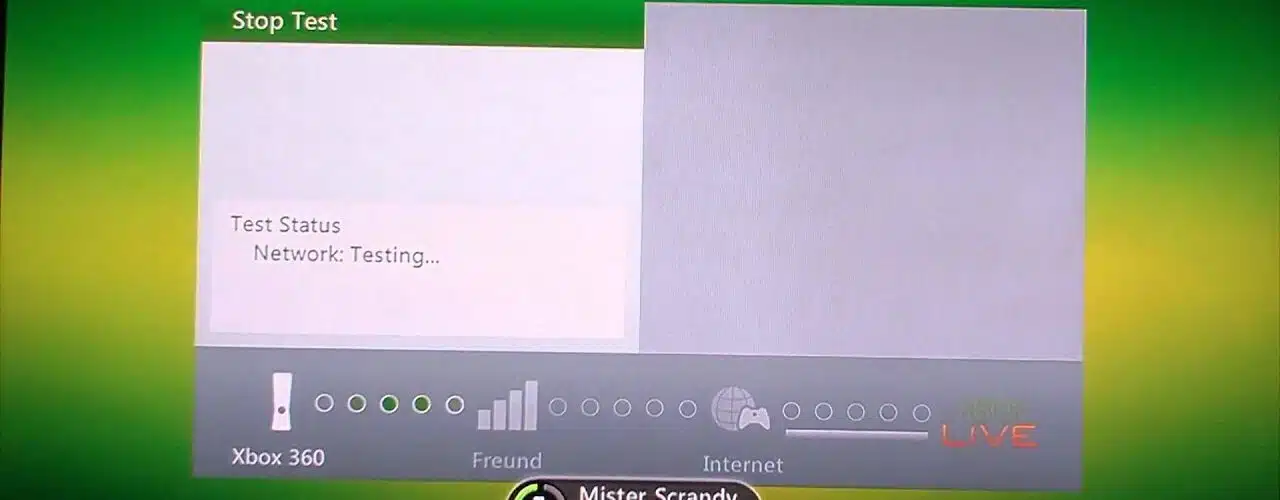




Add comment