Table of Contents
Unable To Connect To Jenkins?
Unable To Connect To Jenkins? Jenkins is an open-source tool with a large community. It’s easy to install and has a rich plugin ecosystem. It is also a very powerful tool for automation.
Once you’ve finished the configuration steps, click “Start using Jenkins”. If the page doesn’t refresh after a minute, use your web browser to refresh it manually.
Firewall settings:
Firewall settings may be preventing you from connecting to Jenkins. These settings can be changed in the Jenkins configuration settings, allowing you to connect to your Jenkins server. You can also check if your Jenkins server is running properly using the System Status screen. This shows you the Jenkins log files in real time, ensuring that your build server is running correctly.
The first thing to check is whether or not your Jenkins installation is behind a proxy. If you’re behind a proxy, you need to configure the proxy to allow Jenkins to download the required tools. This includes the Jenkins Java Development Kit (JDK). You can also use an internal repository instead of downloading the JDK from an external source.
Another important setting is the Jenkins master configuration. This sets the Jenkins master to a specific TCP port on the host machine. This port is used by the Jenkins master to communicate with JNLP-based Jenkins agents on other machines. By default, the Jenkins master listens on TCP port 50000.
Once you’ve configured the Jenkins master, you can proceed to install plugins. The setup process prompts you to choose either “Install suggested plugins” or “Select plugins to install.” If you’re not sure which set of plugins to install, it is best to select the suggested plugins as these are the most critical. Once you’ve installed the plugins, Jenkins will prompt you to create your first administrator user.
Incorrect Jenkins URL:
Jenkins is an open-source automation server used to build, test, and deploy software projects continuously. It is written in Java and runs on any platform that supports it. It is one of the most popular tools for building and deploying software, but can sometimes run into problems that prevent it from connecting to other systems or the Internet.
These issues can be caused by firewall settings, an incorrect Jenkins URL, or a malfunctioning Jenkins service. It is also important to maintain a backup of your Jenkins installation in case of data loss or system failure. The most common causes of connection issues are as follows:
Incorrect Jenkins URL:
The Jenkins location is set to the hostname and port configured in Jenkins > Manage Jenkins > Configure System. If the Jenkins location is not set correctly, you will receive a warning when trying to access Jenkins. This warning will also display a recommended URL to use.
Incorrect Jenkins password:
If you have forgotten your Jenkins password, you can reset it by following the instructions on this page. However, this will not restore your access to the Jenkins website. It is a good idea to change your Jenkins password regularly to reduce the risk of security breaches and identity theft.
Another common cause of Jenkins connection issues is an incorrectly configured proxy server. If your proxy is not configured properly, Jenkins will not be able to download plugins or communicate with other tools on the master node. If you want to secure your Jenkins environment, configure your proxy to use SSL or other forms of encryption.
Unable to connect to the Jenkins server:
Jenkins is a software development automation tool that helps you build, test, and deploy your code continuously. It’s written in Java and can be installed on any platform that supports it. It is also open source, and it has an active community that contributes to its development. Its features include automated builds and deployments, and it has a powerful plugin ecosystem.
If you are unable to connect to the Jenkins server, the problem may be caused by firewall settings or incorrect server configurations. To solve this issue, first check your /etc/sysconfig/jenkins file for any misconfigurations. Ensure that the JENKINS_PORT and JAVA_VERSION variables are set correctly. Also, make sure that the agent and Jenkins controller are running on the same version of Java.
You can configure Jenkins using the Configure System screen, which is the central location for setting up most of the basic tools that you need for your build. This includes the three main build tools — Ant, Maven, and the basic shell script (or batch script in Windows). In addition to these built-in tools, you can use plugins to extend the capabilities of Jenkins. For example, you can install plugins to support additional build tools and languages. The Configure System screen also allows you to configure system-wide parameters. These parameters are important because they affect the way the Jenkins server works.
The Jenkins service is not running:
Jenkins is an open-source continuous integration server used by thousands of development teams to automate software delivery processes. Its continuous delivery (CI) and continuous deployment (CD) capabilities enable developers to test code changes in a controlled environment and identify problems before they reach production. It is a critical component of DevOps, and it can be used to automate the entire process from build to deployment.
Jenkins uses a master-slave architecture to manage distributed builds, which allows multiple machines to run the same tests at the same time. It also has a wide range of plugins that extend its functionality. It is an extremely popular CI/CD tool with a large community support, and its flexibility allows developers to customize it for their specific needs.
The Jenkins service is a Java application that runs on port 8080, and if another program is using this port, it may not be able to start. If this is the case, you will need to either disable the other program or change the port number that Jenkins uses.
Once you have the Jenkins VM installed, you can connect to it by going to the web browser on the host machine and navigating to http://server-ip>:port-number>/Jenkins. It will ask you to create an admin user, which you should remember and keep safe. You will also be prompted to install the recommended plugins.


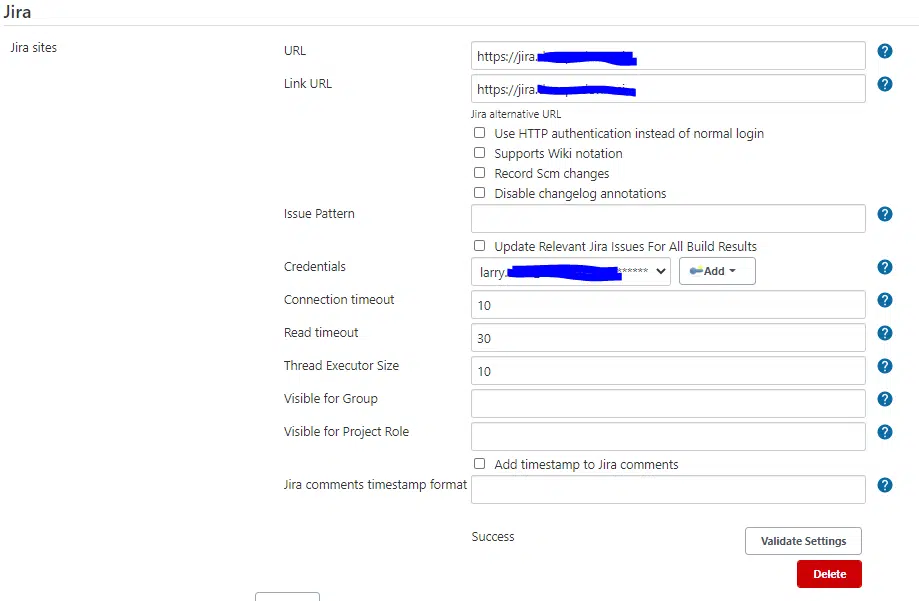



Add comment