Table of Contents
Why Is My Xbox Not Connecting To The Internet?
Why Is My Xbox Not Connecting To The Internet? There are many reasons your Xbox Series X|S may not be connecting to the internet. Fortunately, these problems are usually easily fixable.
First, try removing any interference between your console and router. Things like thick walls, furniture, and other interference-emitting devices can weaken Wi-Fi signals and cause lag. Also, try moving the console closer to the router or vice versa.
Check Your Cables:
You may experience a variety of issues when your Xbox won’t connect to the internet such as not being able to play online multiplayer games, download game updates, or even access your Xbox Live account. This can be caused by a number of reasons like Wi-Fi connectivity issues, malfunctioning routers or modems, etc. However, there are a few simple fixes that can help you resolve this issue.
The first thing that you should do is check the connections of your console with the router and modem. You should also make sure that the cables are properly connected and not damaged or worn out. You should also try connecting your console to the modem directly instead of the router and see if that helps.
Another possibility is that your router might have MAC filtering enabled, which blocks devices from connecting to the network unless they are on the list of authorized MAC addresses. To fix this, you’ll need to add your Xbox’s MAC address to the router’s list of allowed MAC addresses. To do this, hold down the Xbox button on your controller and navigate to the guide, then select System settings and then Network settings.
You should then note down your wireless MAC address and add it to the list of allowed MAC addresses on your router. If this doesn’t work, you should try moving your Xbox and router closer together or removing obstructions that can interfere with the signal such as solid walls, bookshelves, or other large furniture. You can also try reducing the number of devices that are connected to your home Wi-Fi or changing your Wi-Fi channel to improve performance.
Check Your Modem:
If your Xbox can’t connect to Wi-Fi, check the status of your modem. If the light is flashing or it’s not working at all, you need to replace your router or modem. If this doesn’t fix the issue, you may need to change your wireless password. Make sure you type the password correctly and that it’s a strong one.
You should also try a hard restart of your router. This involves unplugging the router for a few seconds and then plugging it back in. This can reset the device and clear an unknown error.
In addition, you should move objects that interfere with Wi-Fi signals. For example, you should avoid placing your Xbox in a basement, as concrete walls can interfere with Wi-Fi signals. If possible, you should also move baby monitors and other devices away from your Xbox and router. Finally, you should reduce other network activity on your computer or mobile devices. These activities can cause your Xbox Series X|S to have network performance issues.
You should also check whether your Xbox has the correct MAC address saved in its settings. If the MAC address is incorrect, the console can’t connect to your wireless network. In addition, you should clear any custom MAC addresses that you have stored on your Xbox. You can do this by opening the Guide button and then navigating to System Settings > Network.
Check Your Router:
Many routers need to be updated. Regularly in order to continue working properly. Depending on your router’s make and model, this could involve simply connecting to it via ethernet cable and rebooting it, or it might require downloading and installing firmware updates directly from the manufacturer’s website.
Some routers also have settings that may prevent your Xbox Series X|S from getting online, like MAC address filtering. If this is the case, you will need to add your wireless MAC address to the list of authorized addresses on your router in order to get online. This process varies from one router to the next but is usually quite simple.
You can also try to connect your Xbox to a different Wi-Fi network. Many routers broadcast their networks over both 2.4GHz and 5GHz channels, and some consoles may have issues connecting to the latter. If you have trouble connecting to the 5GHz network, try switching back to 2.4GHz.
Finally, you can also try to reduce the number of other devices connected to your Wi-Fi. Having too many. Devices connected. To the same network can cause performance issues, and can interfere with your console’s ability to connect to the internet. To prevent this from happening, you can try to move objects such as baby monitors and wireless speakers away from your router, and you can also try to turn off any devices that you aren’t using, or that aren’t essential to your gaming experience.
Check Your SSID:
Changing your wireless network name (SSID) may help fix your Xbox Series X/S wifi not connecting problem. This process can reset a temporary cache and can fix connectivity-related issues. You can change the SSID from your console by pressing the Xbox button and going to the Guide menu. Afterward, select the Settings option and go to the Network section. Afterward, remove the current Wi-Fi network and add the one you want to use.
Your router may be experiencing interference from other electronics or devices on the same network. According to Microsoft, this type of interference can be either active or passive. Active interference. Can be caused. By microwave ovens. Cordless phones, or other wireless devices. Passive interference. Can be caused by concrete walls. CRT televisions, or other wired devices that interfere with wireless signals. To eliminate this. You can try reducing the number of other wireless devices on your network, moving those that cannot be moved, or trying to position the router and the Xbox closer together.
You can also check the security settings of your router to see if they are preventing the Xbox from connecting to the internet. For instance, if your Wi-Fi is using WEP or WPA, you should change the security protocol to something more modern. This will ensure your network is secure and that the Xbox can connect to it without any issues.

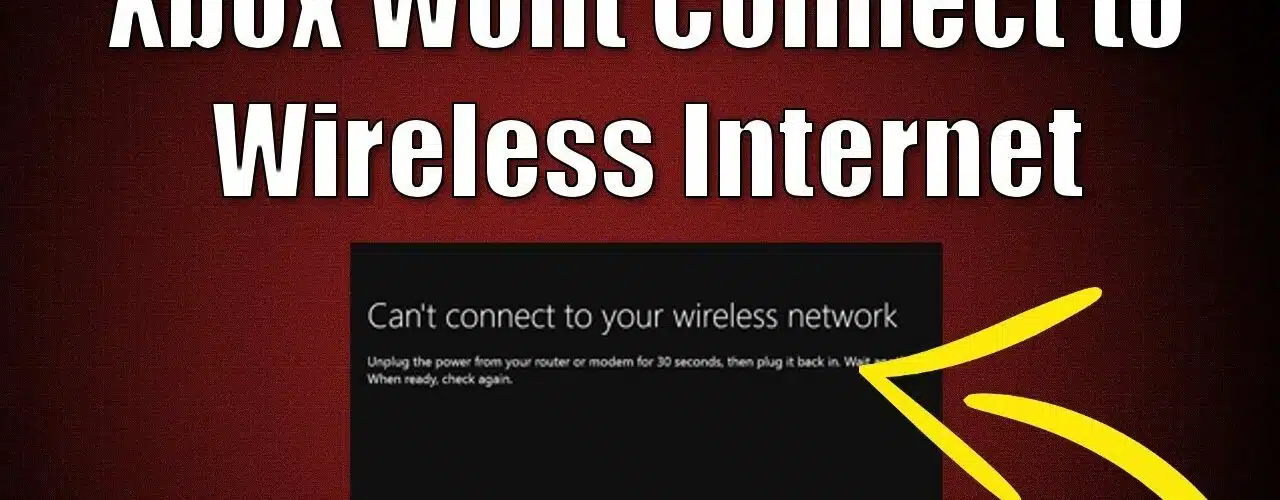
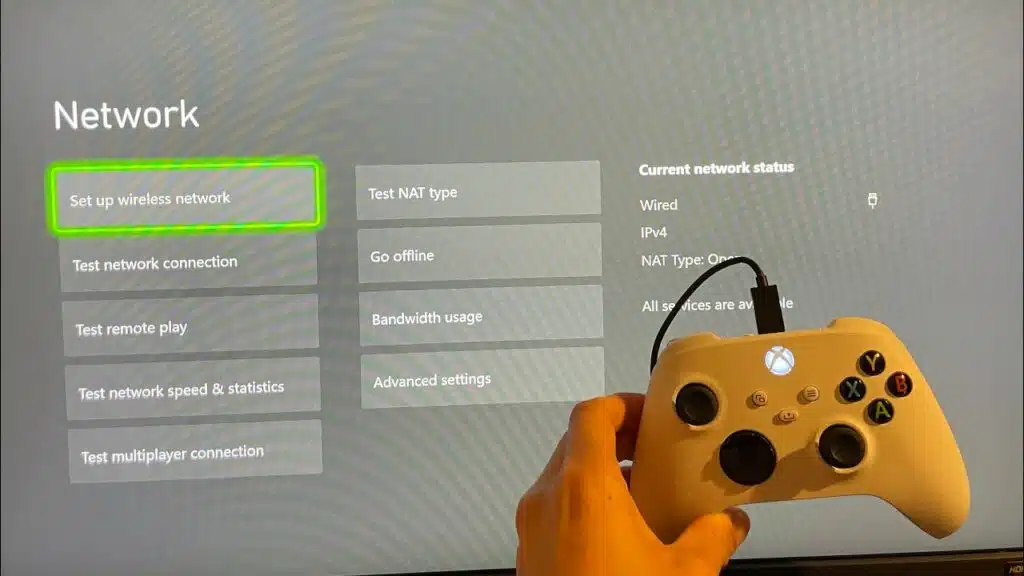



Add comment