Table of Contents
Why Is My Phone Not Connecting To PC Only Charging?
Phone Not Connecting To PC Only Charging? If your computer doesn’t recognize your Android phone, it can be really annoying. The good news is that there are several ways to fix this problem.
One of the most common ways is to change the USB connection mode on your Android device. This can be done by using the following steps:
Check the Data Cable:
Having your computer not recognize a USB device that you just plugged in can be incredibly frustrating. Luckily, there are some things that you can try to fix this issue. First, make sure that the cable is actually a data transfer cable and not simply a charging cable. This is a common mistake because the two cables look identical from the outside, but they have very different functions.
The easiest way to tell is by checking how many wires are in the cable. Data transfer cables have four wires – two for data exchange and two for power. Charging cables only have the positive and negative power wires. If you are able to transfer files from your phone to your computer, then the cable is probably a data transfer cable.
Another possible cause of this problem is that the USB port on your PC is not working properly. This can happen if the port is clogged with dirt or other debris. Make sure that you clean the port with a microfiber cloth and Isopropyl alcohol.
Lastly, it is also possible that your Windows PC does not have the latest drivers installed. This can also lead to problems with your phone connecting to your computer. If this is the case, you can easily update the drivers on your PC by going to the Device Manager menu.
Check the Port:
Some computer users encounter a problem where their computer does not recognize their phone even though the device is connected via USB. When this happens, the device only starts charging and does not offer the option to transfer files to the computer. This can be a major inconvenience, especially if you need to get important information from your phone to the computer.
If this is the case, there may be a hardware problem with the USB port or cable. If this is the case, then it will be necessary to change out the port or cable in order for the computer to recognize the device.
It is also possible that the required driver for your Android smartphone is outdated. To fix this, you will need to uninstall the old driver from the PC. To do this, you will need to open the Device Manager in Windows and then click on Universal Serial Bus Controllers. You will then need to right-click on the device and select Uninstall device.
Additionally, you can try to connect your phone to another computer in order to see if it recognizes it. This will help you determine if the issue is with your computer or the device itself. If the other computer can detect the device, then you will need to perform more advanced troubleshooting methods.
Check the Settings:
If your phone is not showing up on your PC as a media device or if you cannot transfer files, you may need to update the USB drivers. Windows has a built-in driver management app that can automatically install updates for these devices. Open the Settings app and select “Update & Security.” Once you’ve completed this step, restart your computer and try connecting to your phone again.
If you have an Android device, you might also need to enable USB debugging mode on your device. This is an option located within Developer Options. To enable it, go to the Settings app and tap on your build number seven times. Once you’ve enabled this feature, it will allow your device to communicate with your computer and allow you to change the connection mode from Charge only to File Transfer or Android Auto.
You can also check the device drivers on your Windows computer by going to the Device Manager and expanding Portable devices or other devices. You can then right-click on your phone and choose Update driver software to get the latest version of the USB drivers. If this doesn’t work, you might need to replace the driver. This is another simple thing that many people overlook. However, it can be a big fix for your phone not connecting to your PC.
Check the Battery:
If your phone is not connecting to a computer only charging, it could be that the battery is low. This is a common problem, and it can be quite frustrating. However, there are a few things that you can try. First, make sure that the cable is connected properly to both the phone and the PC. It should be plugged in all the way, and it shouldn’t be loose. Also, make sure that the USB port isn’t clogged with dust or other debris. Finally, you can try using a different cable or trying the connection on another PC.
If all else fails, you can try restarting both the phone and the computer. This is a simple step that often fixes problems like this.
You can also try updating the USB drivers on your Windows PC. This will fix any issues that are preventing the computer from recognizing the phone. To do this, open the Control Panel and then go to Device Manager. Click on the Universal Serial Bus controllers menu and expand it. Right-click on Android and select Update driver software. This will automatically search for and install the latest USB drivers on your computer.
Lastly, you can try turning on USB debugging mode on your Android phone. This is a hidden option in the Developer Options menu, and many users have reported that it solves this issue. To enable it, open Settings and then scroll down to the bottom of the page. Tap on the build number seven times, or enter your device lock screen password if needed.

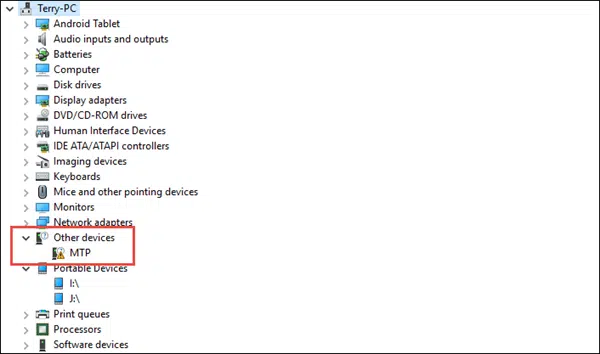
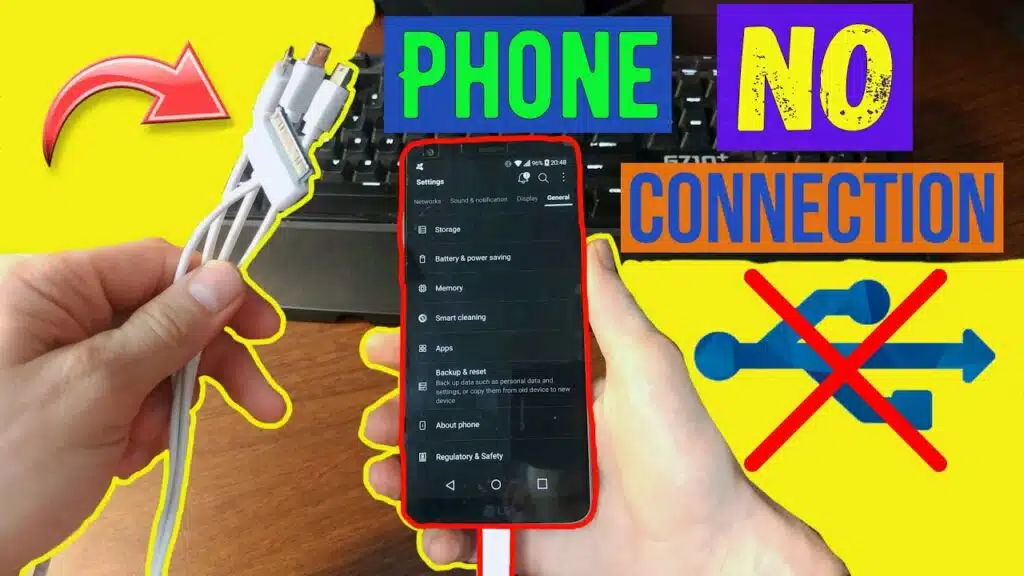



Add comment