Table of Contents
USB Connected Notification Not Showing on Android Mobiles?
USB Connected Notification Not Showing? The USB Connected Notification Not Showing is an error that occurs on Android mobiles. These mobiles are designed to do more than just charge a USB cable, they can also display other options like File Transfer, USB Tethering etc. Several issues can cause this issue to occur on your Android mobile.
Faulty USB Cable:
A USB cable is a vital part of your Android mobile phone as it allows you to transfer data and charge the battery. However, it’s important to note that not all cables are created equal. Some can stop working after a certain amount of time and this could be due to a number of reasons.
One of the most common reasons that you may be getting the USB Connected Notification Not Showing is because your cable is faulty. USB cables can get worn out over time as they are subject to a lot of stress when they’re used constantly. This can include bending, folding and even pulling. Additionally, some cheaper cables aren’t as well made and can easily wear out due to their poor quality.
If you suspect your USB cable is faulty, you can try to test it using a multimeter. Ideally, you want to use a dedicated multimeter that is specifically designed for USB testing (Amazon link). This will let you know whether the internal wires are intact or not and this can help determine why your USB cable isn’t working properly. Alternatively, you can also try to use a generic digital multimeter if you don’t have a dedicated device. This will still allow you to check for current flow, which is important if your cable is faulty.
Faulty Device:
Smartphone ports and software have evolved at a rapid pace, making it more likely that you’ll be interfacing with USB devices on your mobile phone. However, things don’t always go as planned. Whether it’s mechanical damage or dirt causing poor contact, there are plenty of reasons that your Android phone may give you the USB Connected Notification Not Showing error. These problems are typically easily resolved by using a different USB cable or changing some settings on your device. If a system update is available for your device, this could also help to fix the problem. This is especially true if the issue is caused by a hardware or software bug in the system.
Faulty Settings:
Smartphones are designed to interface with USB devices and the ports on these phones can get clogged with dust or dirt that interferes with proper contact. This can cause the USB Connected Notification to occur. Fortunately, most of these errors can be fixed by resolving issues with the phone or cable itself or changing settings. Android mobiles are designed to display a number of USB options when the cable is connected. These include Charge, File Transfer, Tethering and MIDI.
To enable these USB options, you need to have the Developer Options enabled on your mobile device. To do this, open the Settings app and tap on ‘Build Number’ or ‘About Phone’ seven times. This will trigger a popup notification saying that you are now a developer.
Faulty Connection:
Smartphones interface with USB devices for a variety of purposes. As the USB ports and software improve, the phones and devices will communicate more often, but there is sometimes a miscommunication that can cause the USB Connected Notification not to show on your Android device. There are a few reasons why this could occur, including mechanical damage to the USB port or dirty contacts. The good news is that this can often be resolved with a restart or a different cable.
This is also an excellent time to consider installing a system update if the problem persists. This will likely resolve any problems that may have been introduced with the most recent operating system update. Check for updates in your Settings menu. Once you find one, install it as per the instructions on your screen and reboot.

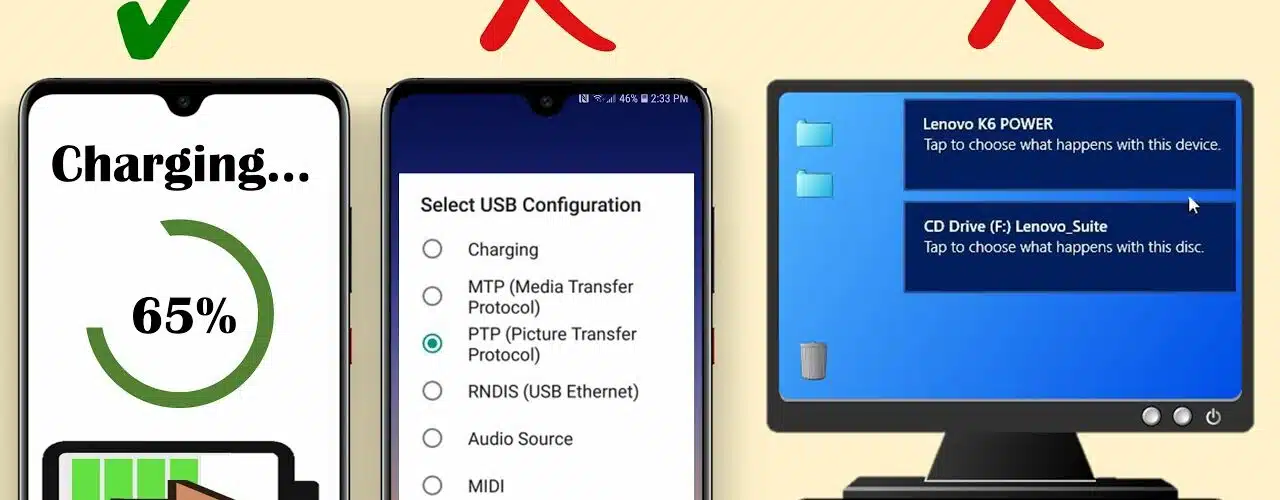
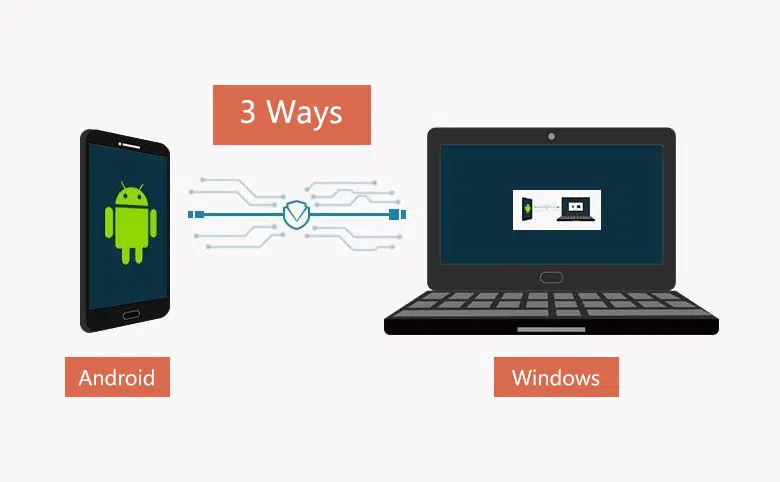



Add comment