Table of Contents
How To Connect Samsung Washer To WiFi?
How To Connect Samsung Washer To WiFi? If you want to use your Samsung washer remotely, connect it to your WiFi network in just three steps! This process should go smoothly!
Start by installing the SmartThings app on your smartphone. Then follow its prompts to either create a new account or log into an existing one.
Features Of Connect Samsung Washer To WiFi
- Stay in control of your laundry cycle no matter where life takes you with this handy feature from the SmartThings App on your smartphone. To follow its prompts for connecting the washing machine to a Wi-Fi network.
- Press and hold the key button with a phone and Wi-Fi signal icon on your washer for three seconds when instructed, to activate auto-pairing mode on your appliance. Afterward, return to the SmartThings app and choose your home Wi-Fi network when prompted.
- Once your SmartThings device has been added to your wireless network. You’ll gain access to an array of SmartThings features on your mobile device. Use the app to start or stop washing at any time from any location while monitoring progress. And receiving notifications; additionally, you can even make adjustments directly from the device, such as changing water temperature settings or adding an extra rinse cycle.
- SmartThings is an integrated platform that makes managing all your appliances and devices simple with its app interface. Many new Samsung washing machines are designed with SmartThings compatibility in mind. So they’re ready for connection straight out of the box – while voice assistants such as Amazon Alexa. Or Google Assistant makes starting your cycle much simpler; simply say: “Alexa, start my laundry!”.
SmartThings compatibility
Samsung SmartThings is an intuitive home system that is compatible with various devices. While no hub or other external hardware is necessary, you will still require compatible devices and a reliable internet connection for it to function optimally. Connected via cloud services, SmartThings enables control of all your smart home devices with just one app from anywhere – perfect if you don’t live nearby.
SmartThings stands out from other smart home systems by not charging an annual subscription fee, however, you should take care when linking devices to it as not all smart devices (Z-Wave or Zigbee sensors) are yet supported by Samsung SmartThings.
To use SmartThings with your Samsung Washer. First install and register for an account using the SmartThings App on your phone. Follow the on-screen instructions to create an account; after doing so, choose “Add Device” from the home page of the app, and select your Washer from its list of device types.
Once you’ve selected your washer, tap “Add Device” and follow the on-screen instructions to set it up. The app will pair your washing machine with your phone automatically. The makes it simple for you to monitor its cycle no matter where life takes you. It also enables WiFi control of your washing machine if connected.
Installation
SmartThings makes connecting a Samsung washing machine to WiFi easy: simply download and use its app on your smartphone to create or login to an account or log into an existing one, grant location access if prompted, and enable two-step authentication for additional security.
After installing your Samsung washing machine, head back into the SmartThings app to finish setting it up. Tap the plus icon at the top right, select ‘add device‘, and choose ‘washing machine’ from the list of product types.
From remote checking the status of your load or running diagnostic tests to setting laundry schedules with the SmartThings app and getting notifications if anything goes amiss – never again will you worry about forgetting to do your laundry or running out of detergent!
Troubleshooting
Samsung washers and dryers are generally very reliable appliances, yet like any appliance, they can sometimes experience problems that need addressing. Luckily, most problems can usually be easily rectified with some basic troubleshooting techniques.
Power Issues
If your washer won’t start up, the first thing to check is its power source.
Unable to Start a Cycle
One of the most frequently occurring issues with Samsung washers is an inability to start their cycle. Typically caused by damage to their latch or an obstruction from socks or debris in the way. In such instances, it’s essential to regularly clean around it and make sure it closes securely if this happens to be your case.
Error Codes When your Samsung Washer displays error codes, the first step should be identifying them and their meaning. You can usually do this by consulting either your user manual or the online appendix for your model. If an error code persists after consulting these resources, it could indicate serious mechanical issues which require professional intervention; in which case it would be wise to contact an appliance technician as soon as possible.
Conclusions
Samsung’s Wi-Fi Laundry Adapter provides an effortless way to transform your washing and drying machines into smart appliances. Compatible with an extensive array of Samsung models. The Adapter lets you remotely control them through their Smart Home app as well as notify when a load is ready and provide energy-saving tips. Or troubleshoot any issues related to them.
Be wary that smart appliances require multiple permissions – access to your contacts, location, and camera are all part of their functionality. While this can be convenient in certain instances, for others. It can be intrusive or uncomfortable – if this bothers you consider switching brands or simply. Using your washer the old-fashioned way. Alternatively listen to our cybersecurity podcast, CYBER for more insight on protecting data and privacy.
To connect your washer to WiFi. Make sure it is compatible with Samsung Smart Home and that your smartphone is running the latest version of its app. Furthermore, ensure your machine has received its firmware update through Samsung’s website. Smart Home’s app – this can prevent critical errors from occurring and make using your machine simpler overall.
If your older washer doesn’t support this functionality, consider upgrading for greater compatibility; check the SmartThings website. Contact their customer service team for help in making that decision.
The first step to connecting your washing machine to WiFi is launching the Samsung SmartThings app on your smartphone.
Once your washing machine has been connected to your WiFi network. You will be able to remotely monitor and control its status through the SmartThings app on your phone. Notifications can also be set so that. You know when its cycle has been completed or if there have been any errors during its run.
Utilize your Samsung washing machine’s Smart Care button to perform a diagnostic check. And display a code on its screen for entry into the Samsung Smart Washer/Dryer app to identify any potential causes for any issues that might be occurring.

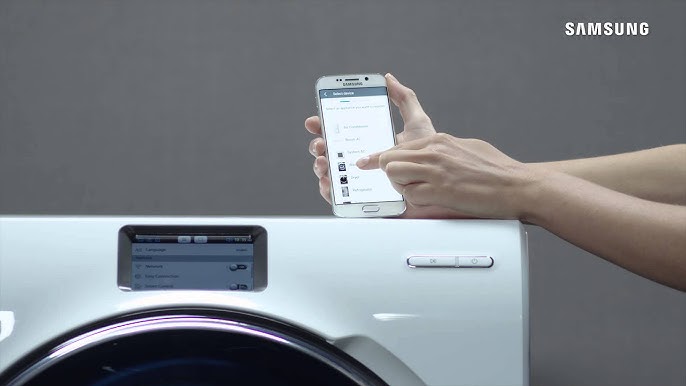




Add comment