If you have recently purchased an iPhone and want to transfer files from it to your PC, you may be wondering how to connect it to your computer.
There are a number of different ways you can do this, but the easiest and most convenient is by using a USB cable.
Table of Contents
1. Connect the Lightning Cable:
If you’re looking to connect your iPhone to your computer, the Lightning Cable is a great option. This connection allows you to sync music, photos, and videos between your device and your computer, as well as back up data and settings.
The cable is a small, reversible connector that replaces the 30-pin dock connector used on older Apple devices.
While there are still a few accessories that require the 30-pin connector, most of them will be compatible with the newer iPhones and iPads using the Lightning port.
The Lightning Cable is a convenient way to connect your Apple devices to other peripherals, such as battery chargers or power adapters.
It’s also a great way to charge your devices on the go, particularly when you don’t have access to an electrical outlet.
2. Turn On Bluetooth:
Bluetooth is a quick network that connects devices wirelessly, whether you’re looking to sync music from your iPhone to your PC or play it on your car’s stereo. It uses a technique called “frequency hopping” to transfer data between devices.
When you turn on Bluetooth, it automatically searches for available devices and displays a list. From here, you can choose the one you want to pair with your iPhone.
If you’re unsure how to pair a device, look for instructions in the user manual or contact the manufacturer.
Before you pair your iPhone to your computer, make sure the device’s radios are turned on and the Bluetooth is on. This will ensure that the devices communicate properly.
Bluetooth is also available on Windows 10 computers, though you’ll need to add it using an adapter. To do this, open Settings and navigate to Devices > Bluetooth & other devices.
3. Connect the Computer:
If you want to transfer files or share data between your computer and iPhone, you need to connect them using a USB cable.
This allows you to sync or back up content and share photos and other media files between the two devices.
You can also use this method to access your phone’s photo and video storage on your computer. All you need to do is plug one end of your USB cable into a port on your computer and the other end into your iPhone, and wait for instructions to give you permission to share information with each other.
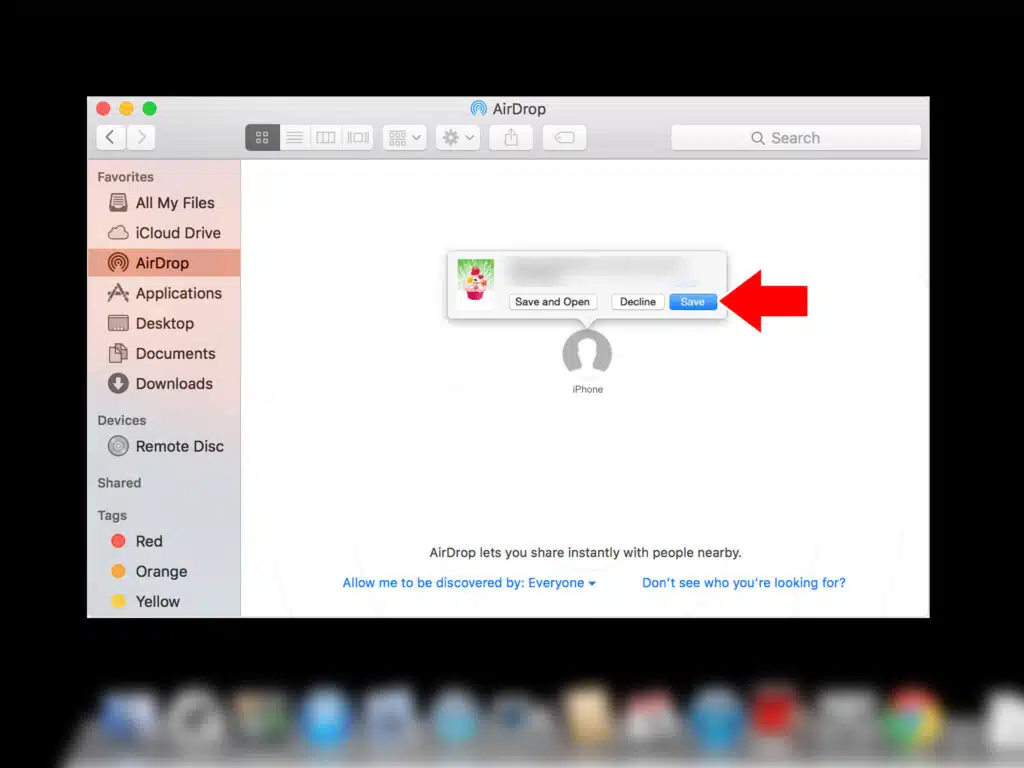
This is a quick and convenient way to get your iPhone and your PC connected, but it limits your ability to transfer other data.
It’s a good solution for those looking to share photos and videos with others, but it’s not the best option for syncing or backup content.
4. Turn On iCloud:
Apple’s iCloud is a powerful cloud storage and computing service that allows you to sync all your data across your Mac, iPhone, iPad, and more. It also offers automatic backups of your device.
All iCloud members get 5GB of free storage, which is enough to back up all your photos, music, documents, and apps. However, if you have a lot of data to store, you might need to purchase additional iCloud storage.
iCloud is also an important part of Apple’s Continuity features, which allow you to do things like to answer an iPhone call using a Mac or write an email on a Mac and send it from your iPhone.
To use iCloud Continuity, you must be signed into the same iCloud account on all of your devices and have them connected to the same Wi-Fi network.

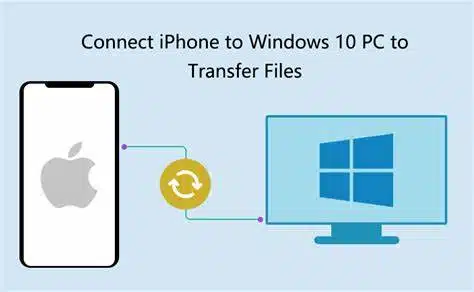



Add comment