Table of Contents
How To Connect My Spotify To Alexa?
How To Connect My Spotify To Alexa? Connecting Spotify to Alexa allows you to play music and playlists with voice commands. This works on any device that supports Alexa such as Amazon Echo, Amazon Fire TV, Sonos speakers, and Facebook Portal/Portal+.
To start, open the Alexa app on Android or iOS. Tap the More icon and select Settings. Use tabs to choose personal or Family defaults (if available) and follow prompts to link services including signing into Spotify.
Voice Commands:
When you connect Spotify to Alexa, it opens up a world of possibilities for hands-free music playback and personalized listening experiences. The synergy between the two platforms offers unparalleled control and convenience for a wide variety of audio experiences—from hosting a party to unwinding after a long day or preparing for the commute to work.
Spotify has a vast library of songs and playlists that are available for your listening pleasure, and Alexa allows you to use voice commands to access the entire catalog. You can shuffle songs and playlists, repeat playlists or individual songs, or adjust the volume.
If you have a Spotify Premium account, you can link your Spotify to Alexa and enjoy hands-free voice commands that allow you to play music, skip tracks, pause or resume playback, and more. This is a great way to elevate your home audio experience and make Alexa more versatile for use in any room of the house.
To connect Spotify to Alexa, open the Alexa app and navigate to Settings. From there, select Music & Podcasts and tap on “Link Account”. From here, choose Spotify to link your account, and select Enable to Use.
Spotify can be connected to Alexa on the Amazon Echo, Amazon Echo Dot, Amazon Echo Plus, Amazon Echo Look, Amazon Fire TV Cube, Facebook Portal and Portal+, and all Sonos devices. Once linked, you can use Spotify with voice commands on any Alexa device and the device will automatically switch to Spotify if it is your default music service.
Music & Podcasts:
Music is one of the primary uses for smart speakers, and Spotify’s ad-free option is a popular choice. Once you connect Spotify to Alexa, you can play songs and playlists with simple voice commands and make it your default music service. To set up this connection, open the Alexa app and tap More in settings, then Music & Podcasts, select Spotify and follow the prompts to link your account and enable the skill.
Once the service is linked, you can stream songs and playlists with simple commands such as “Alexa, play rock music” or ”Alexa, play Today’s Top Hits.” You can also create Spotify Radio stations for a variety of genres and themes to listen to while doing chores or getting ready for the day.
If you want to change the default service, head back to the Alexa app’s Settings and scroll down to Music & Podcasts. There, you’ll see a link called Default Services and an entry labeled Service Name>. Tap the service you want to use as your default and follow the prompts to agree to all permissions.
Suppose you’re using multiple Alexa accounts in your household, for example through Amazon Household. In that case, you can assign different defaults to each device by tapping Service Name> on the Default Services page and then selecting a service.
You can still say “Alexa, switch profile” to flip between different services, but you’ll have to add a prefix to the command like “Alexa, play Conan O’Brien Needs a Friend from Apple Podcasts.” Then, request your podcast with the same commands that you would use for any other service.
Default Services:
Music is one of the most popular uses for smart speakers, and Spotify is a top choice. Connecting Spotify to Alexa gives you the power to play songs, playlists, and even stations with just a voice command. You can use this feature on any device that has Alexa built-in, including the Amazon Echo, Echo Dot, Echo Show, Echo Plus, Fire TV Cube, Facebook Portal/Portal+, and all Sonos devices.
To make Spotify your default service, open the Alexa app and tap More > Settings > Music & Podcasts. Within Default Services, you can select which service is the default for on-demand music, station/artist/genre, and podcasts. If you’re using a family account, this will also allow each member of the household to set their own preferred service as their default.
Keep in mind that connecting Alexa to Spotify grants Alexa access to your music library and subscriptions. To ensure your privacy, you should log into both Alexa and Spotify with strong passwords and two-factor authentication (2FA), as well as routinely review Alexa’s Privacy Settings to see how your information is being used. You can also disconnect Spotify from Alexa via the Alexa app or on the Spotify website.
To connect Alexa to Spotify, you’ll need an Amazon Echo or other Alexa-enabled device and the latest version of the Alexa app (iPhone, iPad, or Android). You can download the app from the App Store or Google Play.
Settings:
Spotify is one of the greatest ways to experience music at home and on the go. It provides users with millions of songs, playlists, albums, and podcasts that are accessible at any time. It also offers a variety of paid subscription plans, including ad-free. If you have an Amazon Echo or Alexa-compatible speaker, you can easily connect it to your Spotify account. This will allow you to play your favorite tunes using just your voice or a tap on your phone.
Although the Echo and Alexa devices by default rely on Amazon Prime Music for their musical requests, there’s an easy way to enable Spotify. You can do this by opening the Alexa app, selecting More > Settings, tapping Music & Podcasts, and then choosing Default Services (if available). From here, select Spotify.
Once the connection is complete, any requests to play music will use Spotify rather than Amazon Prime Music. You can also make Spotify your default service for Discover Weekly and Podcasts which are displayed right beneath Music.
You can also disconnect Spotify from your Alexa device at any time. Simply open the Alexa app, choose More > Settings, select Music & Podcasts, and then tap Default Services. Then, choose Spotify and follow the prompts to sign in to your account again. In the same window, you can also reset the password for your account if needed.

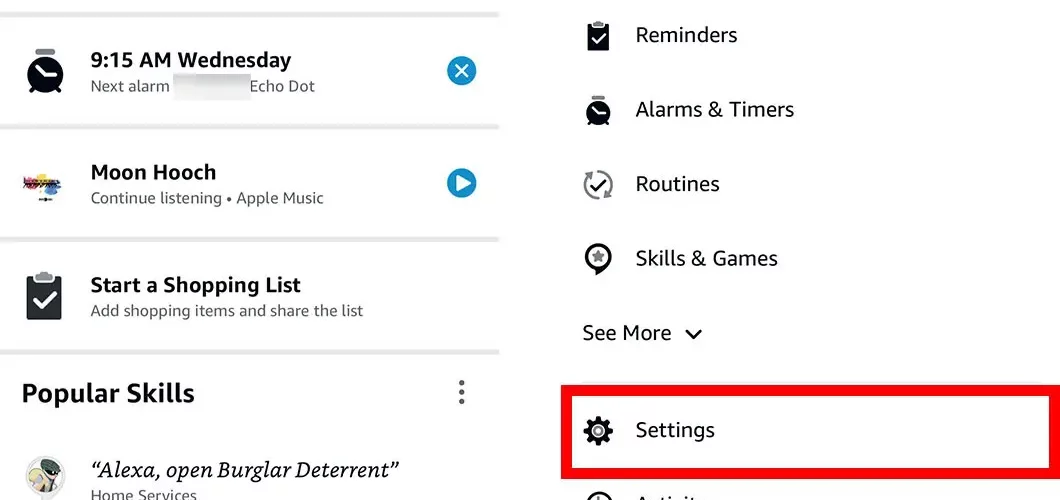




Add comment