Table of Contents
Unable to Connect to EA Servers? Here’s What to Do?
Unable To Connect To EA Servers? If you’re experiencing the error message ‘Unable To Connect To EA Servers’ while trying to play an Origin game, it can be quite frustrating. The good news is that there are several things you can try to fix the problem.
These include performing a power cycle, flushing your DNS servers, and more. Read on to learn how to solve this issue.
Check Your Internet Connection:
EA games require a stable Internet connection to function properly. If you’re experiencing a problem connecting to the servers, it might be because your network isn’t working correctly or your router is down for maintenance.
Another possibility is that you’re experiencing a malware infection on your computer. Some malware infections can disarm certain processes and services that are required to connect to online gaming servers, which could cause your game to stop functioning properly.
It’s also possible that the servers are simply overloaded with too many players trying to access them after a new release. In that case, it might be best to wait a few hours and try again.
Additionally, you might want to consider using a wired connection instead of Wi-Fi when playing online games. This will help you get better Internet speeds with fewer fluctuations in the signal. In addition, it’s always a good idea to perform a power cycle, flush your DNS servers, and configure your date and time settings. This will all help you reconnect to the EA game server.
Check Your Network Driver:
If you are unable to connect to EA servers, it could be caused by an outdated network driver. It is recommended that you update your drivers regularly to prevent game-related problems.
Additionally, if you are using a Wi-Fi connection, make sure that the other devices connected to your network are not using too much bandwidth. This can also cause a problem when playing games, as it will slow down your download speed. Alternatively, you can always use an Ethernet cable for a more stable connection.
Another common issue that gamers face is their Date and time settings not being synchronized with the server. This can cause issues with online gaming as it may lead to your console or computer not being able to connect to the EA servers.
In such a scenario, you can fix the problem by ensuring that the Date and time are set automatically. You can do this by navigating to the settings menu and changing the date and time settings. You can also synchronize your clock by clicking on “Sync now”. In addition, you should make sure that you are not logged in to multiple devices with the same account as this will also cause problems.
Perform a Power Cycle:
If your device is acting strangely, you can try performing a power cycle to see if it fixes the issue. This involves shutting down the device completely, waiting a few seconds, then turning it back on. This can sometimes help to clear up any bugs that have accumulated in the device’s physical memory over time.
While this won’t fix all issues. It is a good troubleshooting technique to try before giving up and calling the help desk or sending an email. It’s important to save any work that is open on the device before performing a power cycle. As it will be erased.
It’s also important to note that performing a power cycle on any critical hardware, like servers, switches or routers should only be done under the supervision of your IT firm. This is because unexpected power cycling can lead to damage and downtime that could impact the health of your network. Having a strategic IT firm can help you avoid these situations and keep your business running smoothly. Contact CoreTech today to learn more about how our services can benefit your Omaha business.
Flush Your DNS Servers:
EA has a variety of games with online servers that can experience problems from time to time. Thankfully, there are some tools available that allow players to check the status of these servers and even get an ETA for when the servers will be back up.
One of the most helpful tools available is Down Detector, which tracks all types of game issues and can help players find solutions. It can also provide reports from players and help pinpoint the source of problems.
When a website is called, your computer checks with your DNS server to find out its IP address and other details. Over time, these details can become outdated and need to be cleared or reset. This process is known as flushing your DNS cache and can be done manually or using a tool like SolarWinds DNS Manager.
The steps required for flushing your DNS vary by operating system, but they all involve opening the Command Prompt windows and entering the appropriate commands. For more detailed instructions, see our article on How to Flush Your DNS Cache for Windows and other operating systems.
Check Your Account:
It’s worth noting that EA servers are particularly busy during the launch days of new games. This is because the servers become overwhelmed with users trying to access the game’s online features, buy games, and log in to their accounts both in-game and on the EA App.
As a result, the server may temporarily stop working, and this will cause the error to appear. If this happens, wait a bit and try again later.
Additionally, you should check if your account is still active and that it’s not banned. If the account is banned, you’ll need to contact EA support and have them remove the ban.
If everything else fails, you should also check if EA’s servers are down. You can do this by visiting the Origin server status page on DownDetector. If the servers are down, you won’t be able to play any of EA’s games until they get up and running again. This isn’t a fix that will work for everyone, but it can help some users to overcome this issue. If this isn’t the case, it’s probably time to move on to the next solution.


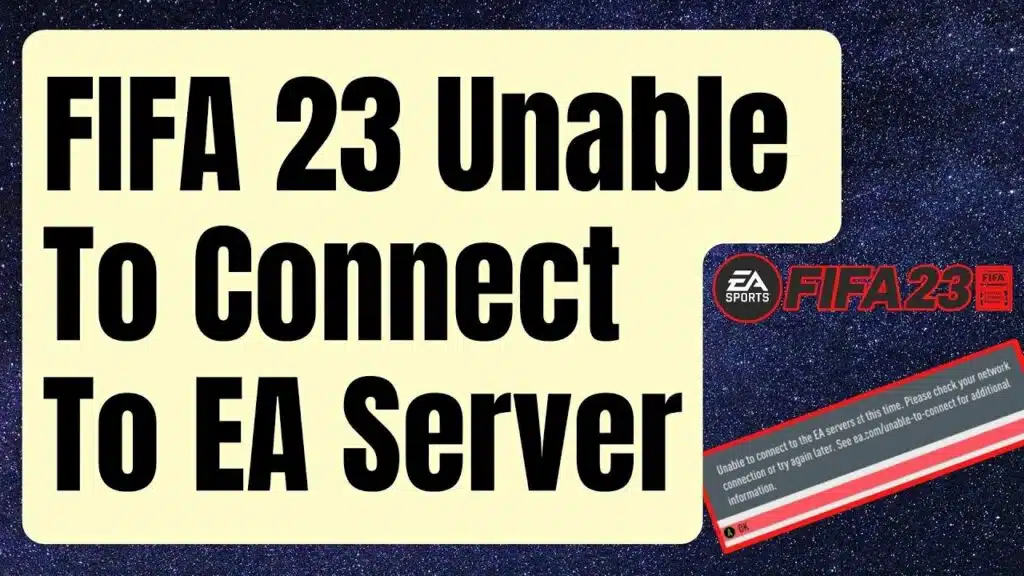



Add comment