Table of Contents
How To Connect Chromecast To Hotel WiFi?
How To Connect Chromecast To Hotel WiFi? Chromecast is a great tool for staying connected during travel. It is easy to bring and even easier to use.
But there are some snags to using it at hotels, especially those that require a 2-step login through a captive portal. That is why it is important to have some tools for getting around that, like mobile hotspots and (my favorite) travel routers.
Features Of Connect Chromecast To Hotel WiFi
- Many people bring their own Google Chromecast devices on trips because hotels don’t always offer cable TV or a convenient way to stream shows or movies. Getting your device working in a hotel room can be difficult, though. You’ll need some internet access, a TV with an HDMI input port, and a power outlet to plug the dongle into.
- You can also try using your phone’s mobile hotspot to share a Wi-Fi connection with your Chromecast, but this is only an option if you have unlimited cellular data on your smartphone or tablet. If you’re using a limited or shared plan, this method could cost you a lot of money in data fees for streaming media over cellular data.
- Another option is to use a travel router that lets you set up your own private Wi-Fi network. This solution is best for those who frequently travel and need a simple setup that works every time. A router is also a great choice for situations where a hotel’s captive portal blocks your ability to scroll, browse, or enter information on its session portal.
- If you want to simplify the process, you can start setting up your travel router at home before your trip. We’ll show you how to do this with a few different routers, including the popular Linksys Velop system. Once you have your router ready to go, you’ll be able to simply connect to it when you get to your hotel and log in with the same wireless credentials that you use at home.
1. Check the TV’s HDMI Ports
Before you travel with your Chromecast, check to make sure its HDMI ports are functional. If they are, you can connect to a hotel’s WiFi network directly via the Chromecast itself. Then, your smartphone or tablet running the Android or iOS Google Home app will act as a Wi-Fi repeater and send your mobile device’s content to the TV.
However, not all hotels offer Chromecast-compatible systems like RoomCast, and some even have captive portal logins that require 2-step authentication (connecting and then visiting a web page to authorize). Google Home doesn’t support these types of networks, but there are workarounds.
One option is to bring along a Windows laptop and use it to create a Wi-Fi hotspot to share the hotel network with your smartphone and Chromecast. You can also use this technique with a Mac laptop, but you need a USB ethernet adapter and an ethernet port, which is becoming increasingly rare in hotel rooms.
Another option is to use a portable travel router with a mobile hotspot feature, such as the TP-Link WNDR400. This is an especially good idea if you have an unlimited data plan and need to stream a lot of media on the go. Just be aware that this solution will use up a lot of your cellular data when streaming or downloading large files, so make sure you have plenty left in your plan before trying it.
2. Unplug the Ethernet Cable
Some hotels use wired networks to deliver TV data streams to their guests. These connections will not work with Chromecast and require you to manually connect via Ethernet. If you see a wire plugged into an HDMI port on your hotel TV, unplug it (or swap it out for the Chromecast cable).
When done, the TV should switch to the correct input source and you can begin casting from the Google Home app on your phone or tablet. After a few seconds, you should see a code appear on both the phone screen and the TV. This code is unique and will match a code displayed in the Chromecast app on your phone. If the codes match, you’re good to go!
Many hotels use complicated network access management tools to control guest connections. This isn’t a problem for most devices but it does slow things down when using Chromecast in a hotel.
If you’re willing to bring a portable router with you on trips, you can bypass these difficulties by creating your own Wi-Fi hotspot. This is a bit more complex than simply using your phone as a repeater but it can make Chromecast work just like Google intended in almost any hotel. If you’re interested in trying this option, check out our detailed guide to connecting Chromecast to a travel router.
3. Switch Inputs
Chromecast is the perfect travel companion for streaming TV, music, and movies on a big screen. However, some hotel networks can trip up your device. This is because hotels often have complex network access management tools that can prevent your Chromecast from working as intended. This can also be a problem for other devices such as laptops and tablets.
If you can’t get your Chromecast to connect to the hotel’s Wi-Fi, try switching the inputs for the TV. Look around the sides of the TV, or if possible, the back, to find any HDMI ports that aren’t plugged in. If there is a cable plugged into one of the HDMI ports, unplug it and then plug in your Chromecast.
Another option is to use a portable hotspot on your phone or tablet. Using this method, you can pass the Wi-Fi network authentication to your Chromecast. This method is a little more complicated, but it works well in many cases. To do this, first, get your Chromecast’s MAC address by connecting it to your home Wi-Fi network and opening the Google Home app. Then, change your mobile hotspot’s MAC address to match the Chromecast’s. Next, log in to the hotel’s Wi-Fi network and go through their “accept terms and agreements” page. Once you’ve logged in, you can disconnect your laptop and power up your Chromecast.
4. Power Up
For those who travel frequently, Chromecast is a game-changing tool that gives you the ability to stream just about anything to your hotel TV. But connecting to hotel WiFi can be a pain, with many hotels forcing you to use a captive portal that requires credentials or the acceptance of terms.
But there are a few workarounds that can help you get around this problem. One is to use MAC spoofing, which you can do on either Windows or Mac. Another is to bring along a portable travel router. These devices can connect to a wireless network and then share that connection with your mobile phone or other devices.
If you have a laptop, you can also pass Wi-Fi network authentication from your computer to your Chromecast using a command line trick. Open a new terminal window on your laptop, and then enter this command:
You’ll need to know the physical address (also known as MAC address) of your computer, so you can get it from the Terminal window. Write down this number, as you’ll need it later on in the process.
You can also try connecting to the hotel’s WiFi network through a mobile hotspot, but this method can be risky as some hotels have very restrictive firewalls that will block or slow down your streaming. But if you have an iPhone or other smartphone that supports mobile hotspots, this can be a great option – just make sure that your data plan allows for unlimited streaming!
Conclusion
Connecting your Chromecast to hotel Wi-Fi is a must if you love to stream your favorite TV shows or movies while on the road. You can also mirror photos, presentations, and videos from your phone to the big screen or even use Google Assistant to control your device. However, sometimes your Chromecast may not be able to connect to the hotel’s WiFi network. Whether it’s because the HDMI port is already used or you’re having trouble logging in to the hotel’s Wi-Fi network, there are several ways that you can get your Chromecast working again.

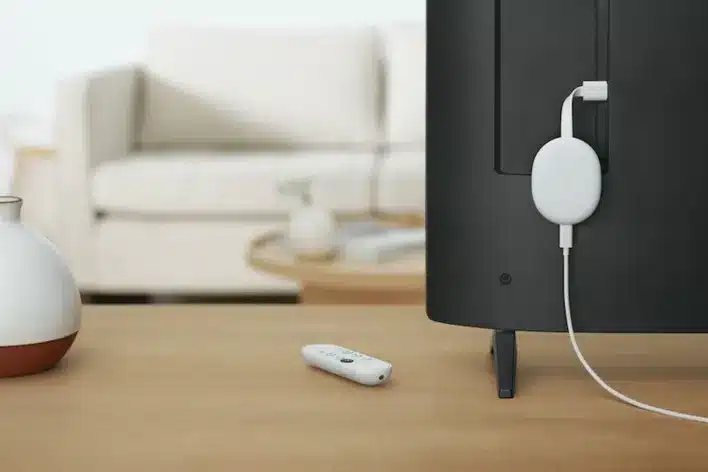




Add comment