If you want to watch TV shows, movies, and streaming services on your television, it needs to be connected to the internet. This will allow you to use apps such as Netflix, Hulu, and Amazon Prime Video.
There are a few ways to connect the internet to the TV, including WiFi and using an Ethernet cable. If you’re looking for the strongest connection possible, opt for a beamforming router.
Table of Contents
Wi-Fi How to Connect the Internet to the TV:
You can connect your TV to the internet using Wi-Fi. This is an easy and convenient way to access streaming services, local network content, and other features on your TV.
To connect to the internet wirelessly, open your TV’s settings menu and select Wi-Fi or Wireless. Wait for the TV to search for available networks (it may call them “access points”).
Once you find your network, select it and enter your password. You can use the TV remote to type the password or press the directional arrows to enter it manually.
Alternatively, you can use an Ethernet cable to connect your TV to your router. This option is more reliable than wireless but requires your TV to be close to the router.
To connect to the internet using an Ethernet cable, plug one end of the cable into your router and the other end into the port on the back of your TV. Once the cable is plugged in, select your router’s network name from the TV’s network settings menu.
Ethernet How to Connect the Internet to the TV:
Most TVs have an Ethernet port, which is located in the lower left-hand corner of the screen labeled “LAN” or “Ethernet.” To use your TV to access the Internet, you’ll need to connect it to an Ethernet cable.
The Ethernet is a local area network (LAN) technology that’s commonly used in homes, offices, and other places where computing devices need to communicate with each other. It’s also one of the most common types of technology that make up the Internet.
Unlike Wi-Fi, Ethernet cables don’t have any issues with walls, interference, or distance that can slow your Internet connection down. They’re also much faster and more stable.
However, you’ll need to install a device to convert the coaxial TV cable into an Ethernet connection. This is called a Coax-to-Ethernet Adapter, and it can make a huge difference to your home network and WiFi connection.
Powerline Adapter:
A Powerline Adapter uses your home’s existing electrical wiring to create an Ethernet connection anywhere you have wall outlets. It’s a great way to connect devices that don’t have Wi-Fi capabilities and boost network performance.
They’re a little slower than wireless connections, but you can set up a powerline network without having to run long Ethernet cables through your house. It’s also more secure since the signal is scrambled by transformers.
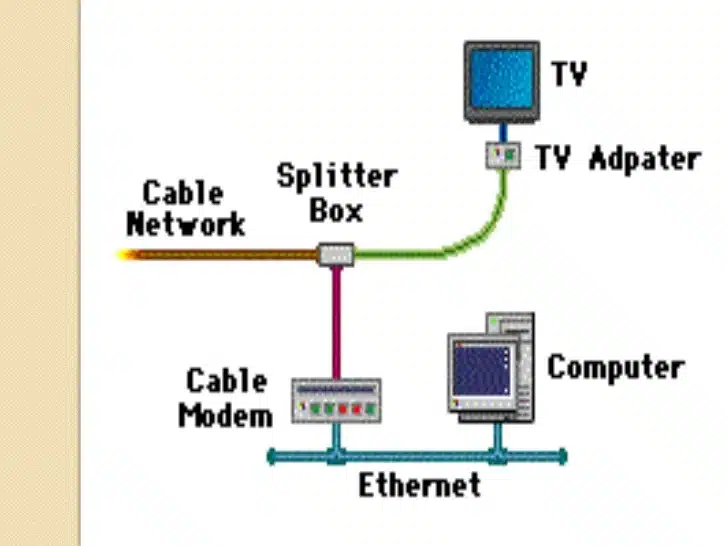
You can pair a powerline adapter with another device (TV, Sky/Tivo box, Fire Stick, games console, laptop) by plugging the first one into a nearby power socket and connecting an ethernet cable from that to the second adapter.
Some Powerline devices let you determine whether a connection is faster or slower by looking at a multi-color LED on the Powerline itself. Green indicates a fast connection and red indicates poor speed.
Network Switch:
A network switch is a device that physically connects devices on your network to each other. They accomplish this by way of ethernet cables that are plugged into the ports in the front and back.
Unlike wireless technology, Ethernet isn’t just a cable but a data protocol. That means it’s used to send virtually all home streaming TV signals and countless other electronic devices.
That’s why a network switch is an essential piece of your home networking architecture. It delivers packets from one device to another and helps ensure a smooth experience for all connected devices.
If you plan to connect more than a few devices, make sure to choose a switch with enough Gigabit Ethernet ports for your network needs.
You can also look for switches that offer uplink ports, which allow you to uplink to other network switches using optical fiber cabling.




Add comment