Table of Contents
EmSigner – Unable To Connect To The Installed Emsigner?
Unable To Connect To The Installed Emsigner? EmSigner is an application that allows you to use your Digital Signature Certificate. However, sometimes you may encounter problems when using it. These errors can be very frustrating, especially if you need to file your GST return or update your DSC on TRACES.
Luckily, there are some things you can do to fix this problem. Here are some of them:
1. Check Your Java:
The error message “Unable To Connect To The Installed Emsigner” may occur when there is an existing software application using ports 1585, 2095, 2558, 4587, and 2868. You can resolve this by closing down any other applications currently using these ports and making sure that the designer portal has one of them free.
In Windows, you can open the command prompt by pressing Win+R or by selecting Start and then Run. Once the command prompt is open, enter the Java -version to check your Java version. You can also use the Java Control Panel in your web browser to check your Java version.
On a Mac, you can open the Terminal app by clicking on the magnifying glass icon in the top-right corner of your screen or pressing Ctrl+Shift+T. Once the terminal is open, type java -version and press Enter to see your Java version. You can also use the Test Java page to verify your Java settings and see if your computer is configured correctly. You can also try restarting your web browser and reopening any websites that require Java content.
2. Check Your Internet Explorer:
If you’re getting the ‘Failed To Establish A Connection To The Server error, it means that your browser or another program is using ports that the designer needs to use. This can be a problem because it prevents your computer from connecting to the emSigner server and the GST Portal. If this is the case, you can try resetting your Internet Explorer settings to the defaults.
You can do this by opening IE, then going to Tools, and then clicking Manage add-ons. This will open a window with all of the add-ons that are installed on your browser. Look for any add-ons that are causing problems and uninstall them.
Another possible reason for this error is that you have an old version of the designer software. You can download the latest version of the emSigner software from Traces’ website. Also, if you have a firewall or antivirus program, make sure that the Designer is added to the list of allowed programs. This will ensure that the designer can connect to the GST Portal and work correctly.
3. Check Your Firefox:
If your browser is not able to connect to the GST portal, you may encounter an error message that says “Failed to establish a connection to the server; please restart the Emsigner”. This error typically occurs when you are filing GST returns or registering your DSC on the GST Portal.
If you are experiencing this issue, it’s important to check your Firefox to see if it is enabled. To do this, click on the menu button and select Help or About Firefox. A window will appear with the word Firefox at the top and your version number below that. If you are connected to the internet when you click this menu option, it will automatically update your browser. To avoid this, make sure that your device is in Airplane mode before you click this menu option.
If your Firefox is not enabled, it may be due to a firewall or antivirus program. Try adding Traces Emsigner to the allowed list of programs in your antivirus or firewall software. Alternatively, you can also try clearing the site preferences in your browser by pressing Ctrl, Shift, and Del keys.
4. Check Your Java Settings:
If you’re experiencing the ‘unable to connect to the installed designer error message, it could be because of a problem with your Java. The designer portal uses ports 1585, 2095, 2688, and 4587 to run, and the ‘unable to connect’ error usually means that other software is using those ports. To fix the issue, close down any applications that are running in these ports and then restart the designer.
If this doesn’t work, you can try adding a designer to your list of exception sites in the Java Control Panel. You can also check to see if your antivirus or firewall software is blocking the application.
Once you’ve done that, you should be able to open and use the designer for GST. If you still have trouble, you can contact the TRACES Emsigner website support team for assistance. This will help you to resolve the problem quickly and easily. In addition, the TRACES Emsigner Support team will be happy to answer any questions you may have about the emsigner. They can also help you register your DSC on the GST website portal if you’re having problems doing so.
5. Check Your DSC Token:
To use emSigner, you will need to have a valid digital signature certificate (DSC). You can buy a DSC from any authorized dealer. Once you have your DSC, you can then use it to sign documents on the GST portal. In this article, we’ll show you how to resolve the designer error message that appears when you try to sign documents.
To start, you’ll need to make sure your computer meets the designer’s requirements. You’ll also need to have a DSC. Once you’ve done this, you can proceed with the installation process.
When the emSigner download finishes. To launch the application, right-click on it and select “Run as administrator” from the drop-down menu. Once you’ve done this, you should be able to use the application without any issues. If you still encounter problems, please feel free to contact us. We’ll be more than happy to help you!

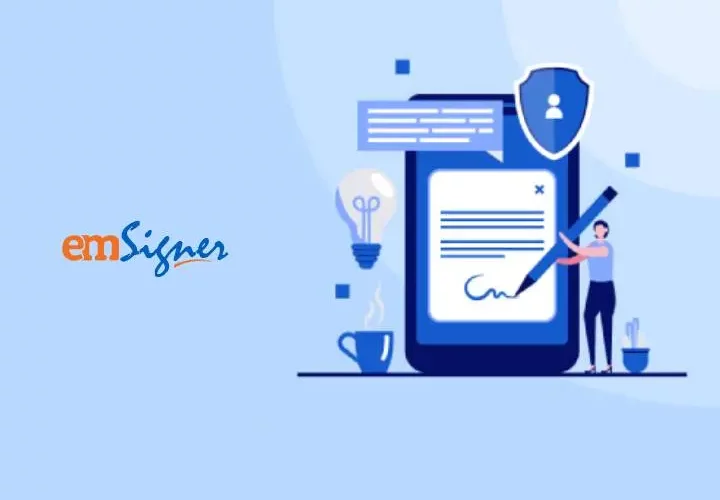
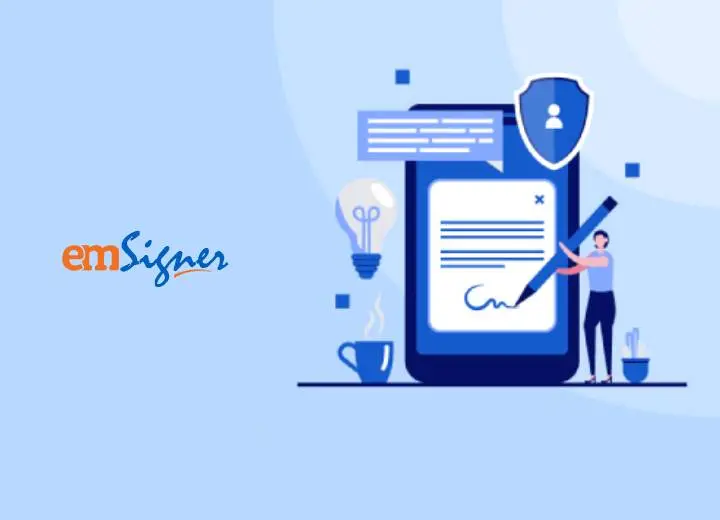



Add comment